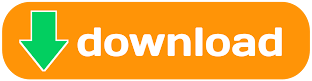HOW TO SETUP/BEST SETTINGS GTA 5 GAME ON WINLATOR AMOD V8.0 EMULATOR FOR ANDROID - BEST WINDOWS EMULATOR
Yes, it’s REAL! The original GTA 5 is now playable on Android devices at a smooth 60FPS, completely offline, thanks to the powerful Winlator Emulator. Dive into the streets of Los Santos and experience high-definition (HD) graphics, fast performance, and seamless gameplay. This is the ultimate guide to running GTA 5 on mobile without compromising quality.
Key Features of Playing GTA 5 with Winlator
1. Offline Mode: Enjoy GTA 5 anywhere, anytime, without needing an internet connection.
2. 60FPS Smooth Gameplay: Experience fast and responsive gaming with no lags.
3. HD Graphics: Immerse yourself in the breathtaking world of Los Santos with enhanced visuals.
4. Easy Setup: Follow this video to install and optimize GTA 5 using Winlator Emulator.
5. Optimized for High-End Devices: Ideal for devices like Snapdragon 8 Elite.
Introducing the Winlator Emulator: Play Windows apps and games on Android.
In the current technological setting, our smartphones and tablets can no longer separate work from play. They have become our two most important daily gadgets. On the one hand, Android provides a very huge and diverse market of mobile apps. This, however, in most cases leads to frustration when users cannot manage without Windows programs they have seen used every day.
But fear not! Enter into the scenario Winlator, an Android app that merges the physically and digitally compatible areas.
Android is a solid platform for emulating various operating systems, and Winlator takes full advantage of that by allowing users to run Windows apps and games right on their Android devices. Whether you’re interested in playing classic 2D games or the latest 3D titles, Winlator makes it possible without the need for a high-end PC.
The app harnesses the power of Wine, Box86, and Box64, which together allow you to emulate both x86 and x64 Windows software. The best part? Once installed, Winlator provides a smooth, user-friendly interface, allowing anyone—even complete beginners—to run their favorite Windows applications or games with ease.
In this guide, I’ll take you through the installation and setup of Winlator step by step, so even if you’re new to both Android and Winlator, you’ll be up and running in no time.
What is Winlator?
Winlator is an innovative Android tool designed to emulate Windows applications and games on Android devices. By using Wine, Box86, and Box64—three powerful emulation frameworks—Winlator allows users to run both 2D and 3D Windows software on their smartphones or tablets. This means that you can enjoy a wide range of Windows PC games and applications directly on your Android device without needing a full desktop or laptop.
What makes Winlator especially appealing is its ability to run modern 3D games, provided your Android device is equipped with a powerful enough CPU and GPU, preferably from Qualcomm’s Snapdragon series. The tool offers flexibility in performance tweaks, enabling users to adjust settings such as resolution, graphics drivers, and DX wrappers to optimize the gaming experience.
With Winlator, users can emulate Windows x86 and x64 applications smoothly, thanks to its intuitive interface that requires little to no learning curve. Whether you’re playing classic PC games or running productivity software, Winlator makes it possible. Additionally, once you download a game or app, Winlator allows you to run it offline, adding to its convenience.
Winlator Emulator Features
Winlator is a great emulator that can be used to execute all Windows x64 and x86 applications on Android.
1. Window Apps Smooth Integration
Thanks to Winlator, Android device owners can no
w run Windows (x86_64) apps natively on their devices. Whether it’s productivity software, games, or some other software, Winlator maintains smooth and speedy operations.
2. Wine and the Support of Box64 and Box86
Winlator associates the features of Wine and Box86/Box64, the two emulation technologies, that are capable of the execution of Windows applications on non-Windows systems. The latter element guarantees full compatibility as well as maximum efficiency.
3. User-Friendly Interface
The app offers an easy-to-learn system which is appealing to both experienced users and beginners. By having a simple interface and user-friendly instructions, running Windows apps on Android become an enjoyable experience for the users.
4. High Performance
Winlator has been designed to be fast and efficient. With the appropriate utilization of its resources, the device proffers an excellent work atmosphere which is great for running resource-intensive Windows applications without any compromise in quality.
5. Customizable Settings
Select the features of Winlator to suit you by the modifiable settings. The user can change the performance details, resolution and other options to improve Windows apps experience on the Android phone or tablet.
6. Offline Access
Winlator offers offline access to installed Windows software, ensuring the uninterrupted functioning of the apps even if the internet connection is restricted or simply absent.
Pre-requisites
Before you install Winlator, here’s what you need:
1. Processor: A capable Android device with a Snapdragon processor. Winlator performs better on Snapdragon processors compared to MediaTek Dimensity or Samsung Exynos. However, users have reported that Winlator currently does not support the Snapdragon 8 Gen 3 processor, so keep this in mind.
2. RAM: The more RAM, the better. For a smooth experience, especially with 3D games, you’ll want a device with at least 6GB of RAM.
3. Storage: PC games require significant storage. 256GB of storage is recommended, but if you’re planning to run larger games, more space may be necessary.
How to Install and Setup Winlator on Android
Now that you know all the required things about Winlator, let’s hop on to the segment of installing Winlator emulator on your Android device and setting it up to play Windows PC games on it.
1. The first thing you’ll need is the Winlator APK file. Go to the download page and download Winlator’s application package (APK) file.
2. Once downloaded, install the APK as you would any other application. If your device blocks installations from unknown sources, enable this option in your settings.
- Choose Turnip (Adreno) if your device has an Adreno GPU.
- Otherwise, select VirGL (Universal) for other GPU models.
7. The DX Wrapper setting influences game compatibility. For the broadest compatibility, select WineD3D.
- For improved performance with Direct3D 9-11 games, use DXVK.
- For Direct3D 12 games, VKD3D is the best option.
- If you’re playing Command and Conquer titles, choose CNC DDraw.
10. Once everything is set up, tap the Checkmark at the bottom right to save your container settings.
DOWNLOAD WINLATOR AMOD V8.0 EMULATOR